The NeSI Project Request Form
See Applying for a NeSI project for how to access the form.
Preparing a request to use NeSI resources¶
The procedures for starting a request for a new NeSI project and editing an in-progress request (draft) that you previously started are described below.
- Point your web browser to
https://my.nesi.org.nz and
login. Select "Apply for Access" from the sidebar navigation on the
left.
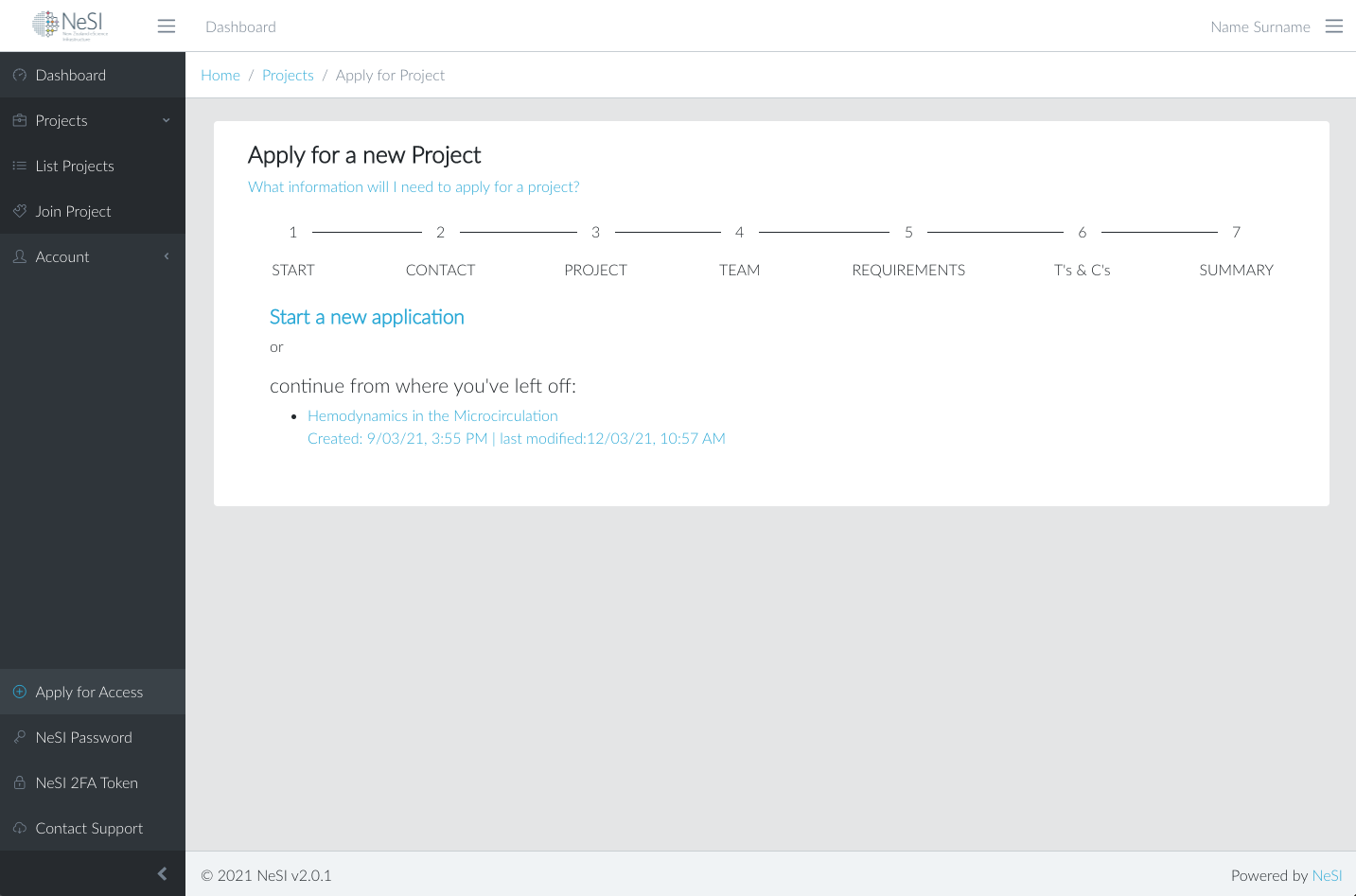
- Choose from the following items:
- If you are returning to continue work on a draft request you started earlier, choose the link based on the date/time or title you've set.
- For a new project request, select "Start a new application. Note, this is the default in case there is not draft request for your account.
- When your request is ready to submit, progress through the form sections using the 'Next' button at the bottom of the page until you reach the 'Summary' section. After clicking the 'Submit' button and passing the validation the request is submitted for review. You will also receive a confirmation via email.
Saving a Request for Later¶
Once you've started filling in details, the system will automatically save a draft.
Asterisks to indicate mandatory data next to questions¶
The request can only be successfully submitted once all mandatory data has been entered. The final section in the form 'Summary' will highlight missing data and allow you to navigate back to the relevant section.