Page Deprecated
Information you find on this page may be out of date and no longer accurate.
MATLAB via Jupyter on NeSI
Warning
This functionality is experimental and developing, which may introduce breaking changes in the future. If you would like to report a bug or propose a change see the GitHub repo https://github.com/nesi/jupyter-matlab-proxy or Contact our Support Team.
Getting started¶
MATLAB can be accessed as a web application via Jupyter on NeSI.
In the JupyterLab interface, MATLAB can be started using the corresponding entry in the launcher.
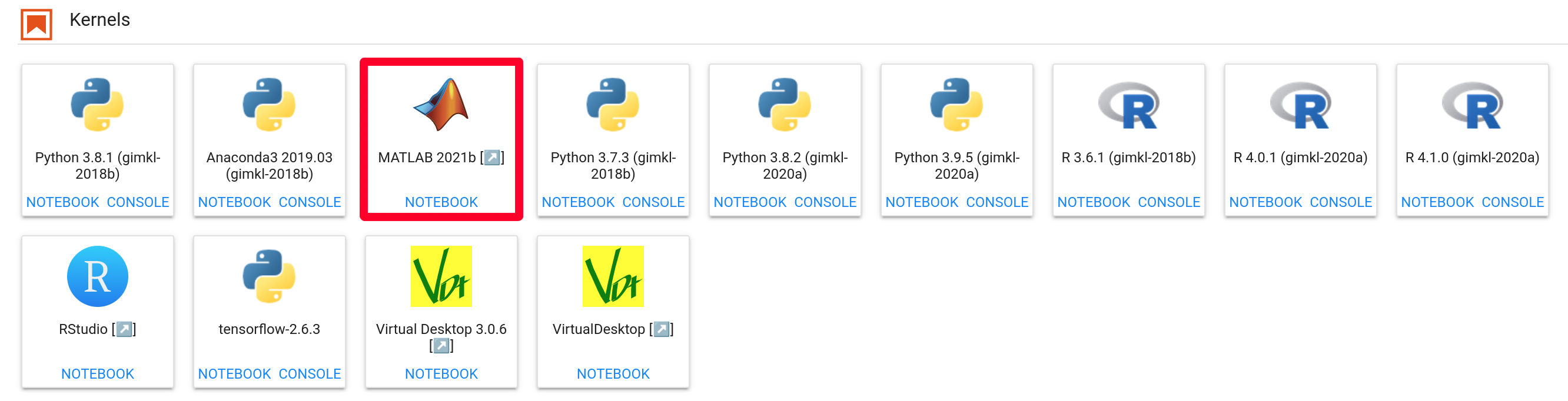 ¶
¶
Clicking on this entry will open a separate tab in your web browser, where you will see the following status information page.
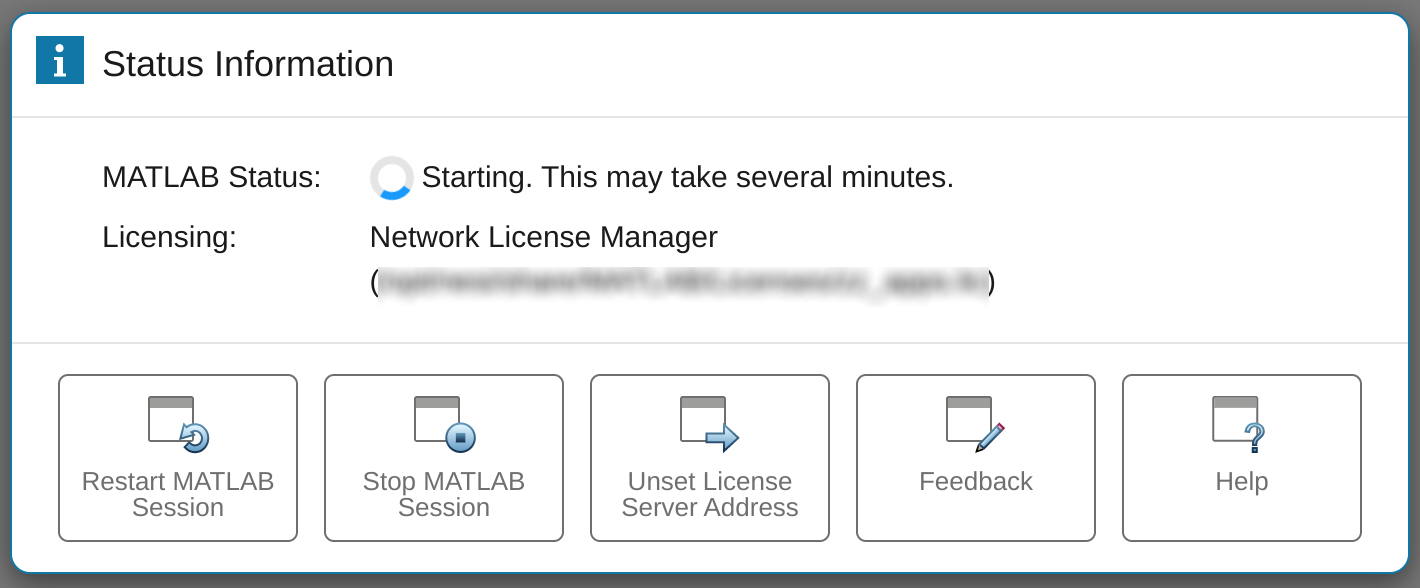 ¶
¶
MATLAB may take a few minutes to load, once it does you will be put straight into the MATLAB environment.
You can open the status page at any time by clicking the
![]() button.
button.
Warning
Your license must be valid for MATLAB 2021b or newer.
Licensing¶
If you are a member of an institution that has access to MATLAB, the corresponding network license will be selected. You can confirm this in the info panel.
If you do not wish to use a network license you can click the 'Unset License Server Address' button.
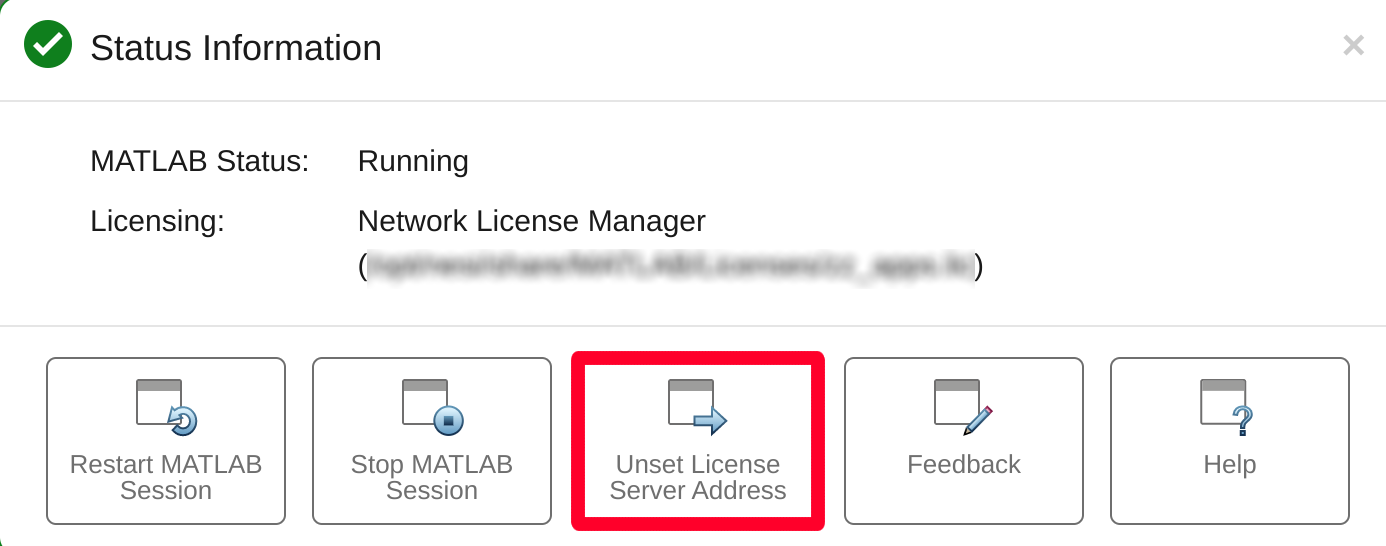 ¶
¶
If you have no licence address set you can instead authenticate using a MathWorks email address, provided you have a valid license associated to your account.
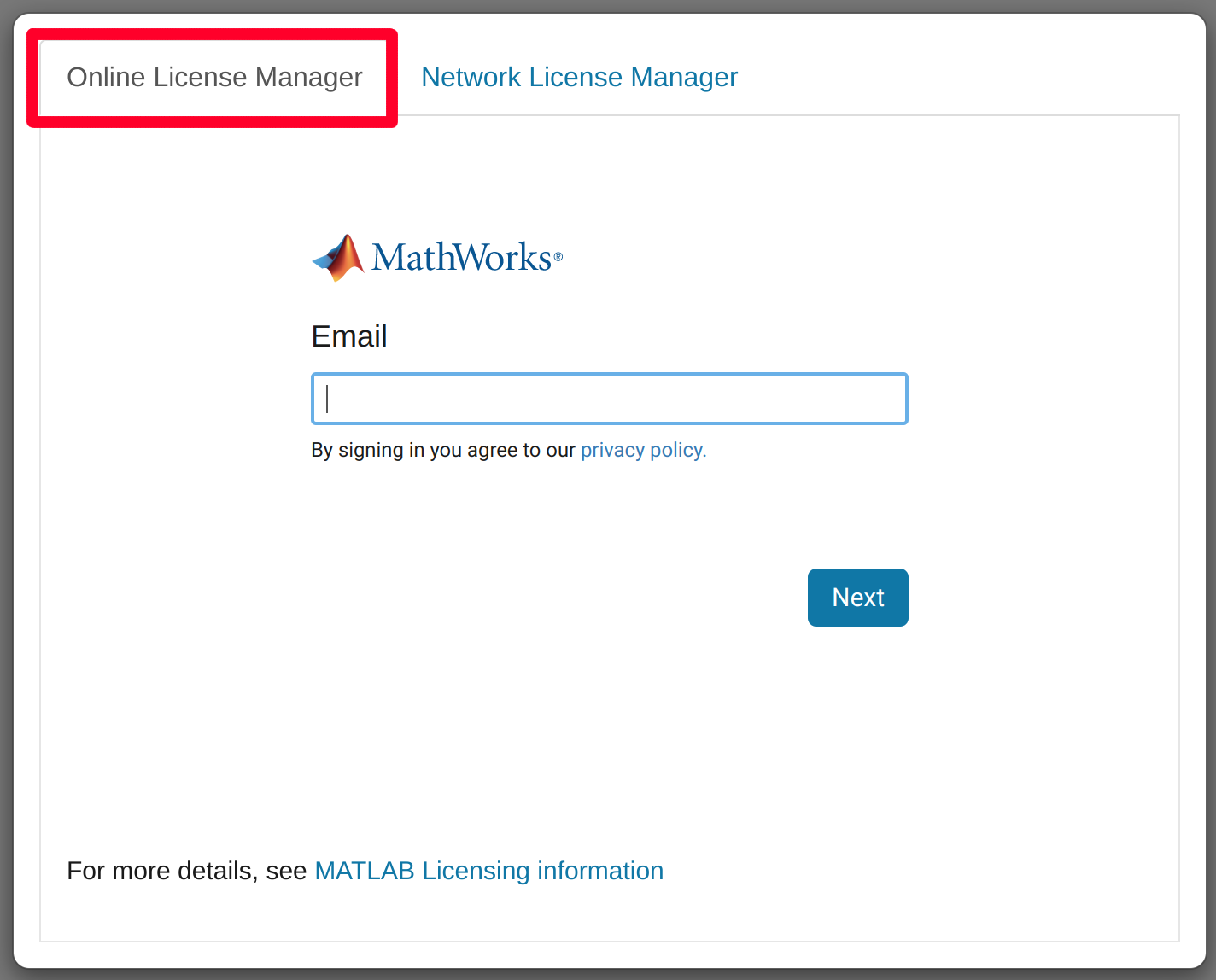 ¶
¶
Troubleshooting¶
As MATLAB via Jupyter on NeSI uses MATLAB 2021a, you will see a glibc warning whenever you run a system command, and some system commands will not work as intended.
For more details see MATLAB#known_bugs.