Page Deprecated
Information you find on this page may be out of date and no longer accurate.
RStudio via Jupyter on NeSI
Note
This functionality is experimental and may introduce breaking changes in the future. These notes should be read in conjunction with NeSI's main R support page Your feedback is welcome, please don't hesitate Contact our Support Team to make suggestions.
Getting started¶
RStudio can be accessed as a web application via Jupyter on NeSI.
In the JupyterLab interface, RStudio can be started using the corresponding entry in the launcher.
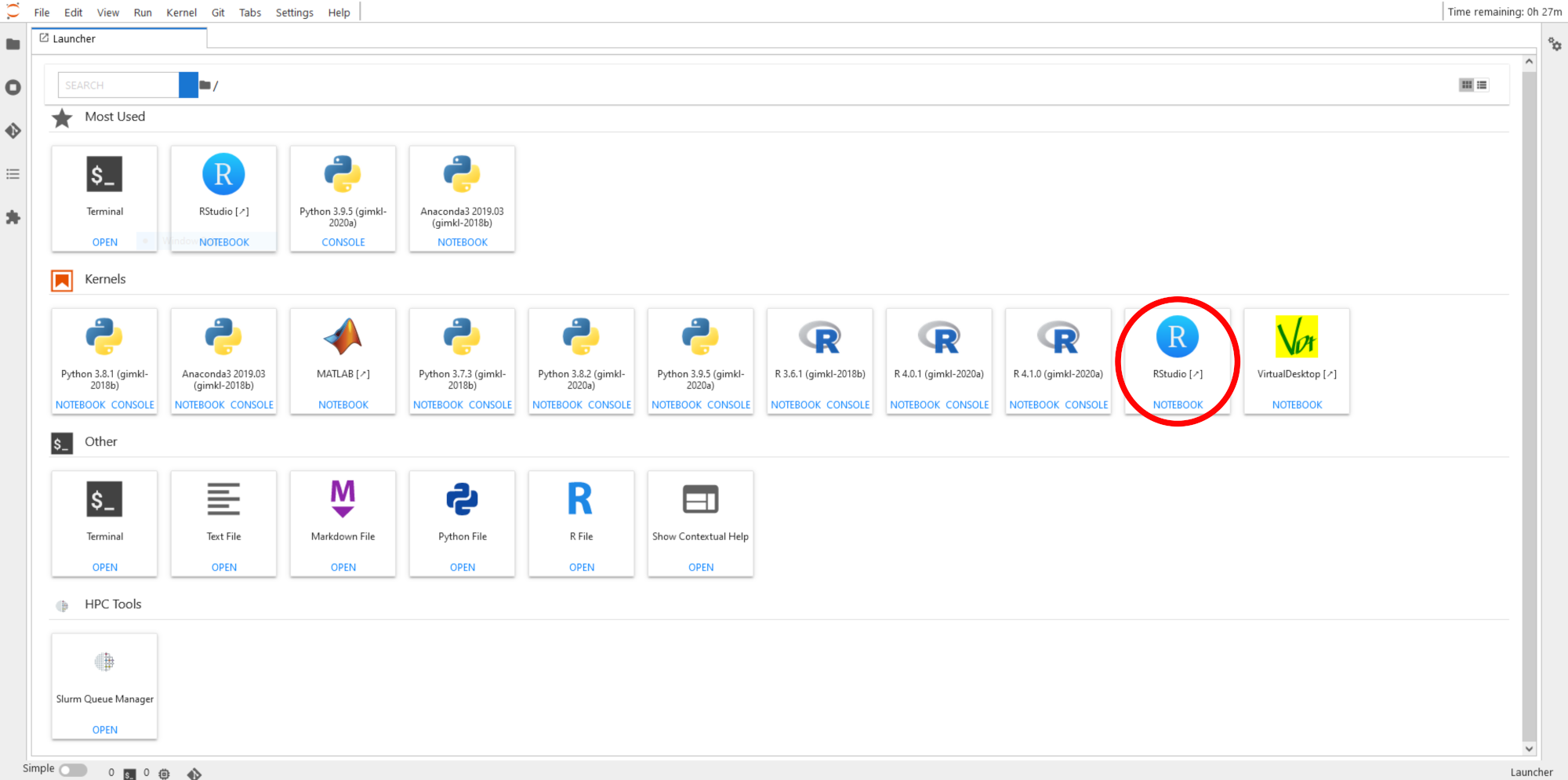
Clicking on this entry will open a separate tab in your web browser, where RStudio will be accessible.
Once RStudio is launched, you should briefly see a login screen. It will be auto-filled using a pre-generated password, unless you disabled javascript in your web browser.
Changing R version¶
You can configure a set of environment modules to preload before starting RStudio. This can be useful if you want to change the version of the R interpreter or use NeSI's R-Geo or R-bundle-Bioconductor modules.
The module needs to be entered in the configuration file
~/.config/rstudio_on_nesi/prelude.bash.
In the following example, we use the module that is built for R/4.2.1
echo "module load R/4.2.1-gimkl-2022a" > ~/.config/rstudio_on_nesi/prelude.bash
Once your configuration file is ready, make sure to restart your Jupyter
session and re-launch RStudio for these changes to be taken into
account. Check that the correct version of R has loaded and that the
correct Library Paths are available. For R/4.2.1 the command
.libPaths() will return the following:
.libPaths()
[1] "/home/YOUR_USER_NAME/R/gimkl-2022a/4.2"
[2] "/opt/nesi/CS400_centos7_bdw/R/4.2.1-gimkl-2022a/lib64/R/library"
Package Installation¶
To avoid read/write issues with a small temorary directory filling up, in a terminal run the following two lines of code. These will setup a larger directory that will allow for packages to be installed to your personal library. NOTE: this is not creating a library.
mkdir -p /nesi/nobackup/<projectID>/rstudio_tmp
echo "TMP=/nesi/nobackup/<projectID>/rstudio_tmp" > .Renviron
Within RStudio run the command `tempdir()` which should return the following (below), where `Rtmpjp2rm8` is a randomly generated folder name, and is emptied with each new session. So will not fill up your home directory.
tempdir()
[1] "/nesi/nobackup/<projectID>/rstudio_tmp/Rtmpjp2rm8"
The alternative is to install packages in a terminal session
Advanced usage¶
RStudio runs in a Singularity container prepared by the NeSI team to run on jupyter.nesi.org.nz. The related code is hosted on GitHub, in the rstudio_on_nesi repository.
To modify the content of the container, you need to adapt the
Singularity definition file,
found in the conf folder of the repository, and then rebuild the
container.
Once your container is ready, upload it on NeSI and use the
configuration file ~/.config/rstudio_on_nesi/singularity_image_path to
indicate the path of your container to the RStudio-on-NeSI plugin:
echo PATH_TO_CONTAINER > ~/.config/rstudio_on_nesi/singularity_image_path
Then restart your Jupyter session and launch a new RStudio session to make use of your container.
If your RStudio session does not start, try to reload the page, in case the reported failure is just due to the container taking too much time to start.
If this does not work, you will need to investigate the errors. A good place to start is looking at the log file from jupyter, for the current session:
cat ~/.jupyter/.jupyterhub_${USER}_${SLURM_JOB_ID}.log
Troubleshooting¶
Error 500¶
If you get an error 500 after clicking on the launcher icon, this could be due to RStudio taking too much time to start, which is interpreted as a failure by JupyterLab. Please try to start RStudio again from the launcher. If the problem persists, Contact our Support Team.
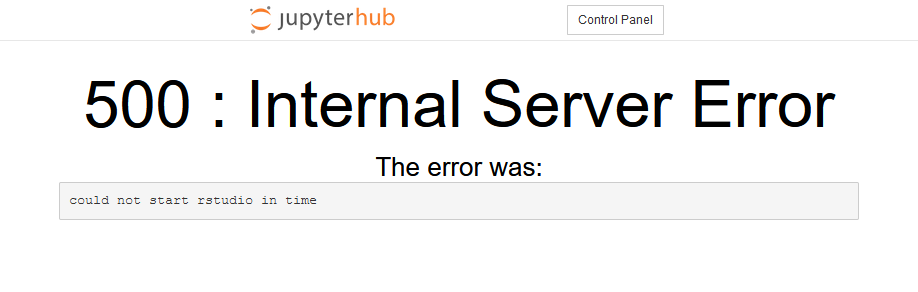
If you have disabled javascript in your web browser, you will need to enter your password manually in the RStudio login screen. To retrieve the password, open a terminal in JupyterLab and enter the following to print the password:
cat ~/.config/rstudio_on_nesi/server_password
Error 599¶
RStudio fails to load, times out, fails to initialze
If your RStudio session won't load, a possible solution is to delete the contents of the two hidden directories in your home directory.
.local/share/rstudio.local/share/rstudio_on_nesi