Create a new page
CLICK TO VIEW THIS PAGE RENDERED IN MKDOCS
See also
- To learn how you can contribute, see CONTRIBUTING.
- For examples of markdown use, see FORMAT.
This page details how to create a new article or category in the documentation.
In GitHub¶
-
Open parent category (folder) Navigate to the directory where you want to make a new page.
-
Create new file by clicking Add File, Create New File.
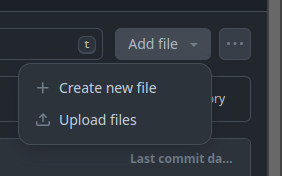 .
. -
Enter your new file name. Remember to use safe file names, no funky characters and use
_instead of spaces. See Article/Category Naming for more info. -
Add metadata header. Should at minimum contain.
--- created: description: "Will be used to generate page preview. Should not contain keywords not in the body of article." tags: [Tag1, Tag2] --- -
Write rest of page. Rembember headers start at H2 (
##H2). For more information see FORMAT.md -
Click
commit changes. If this is a draft page, and you plan to come back to work on it, you will want to give it a descriptive branch name.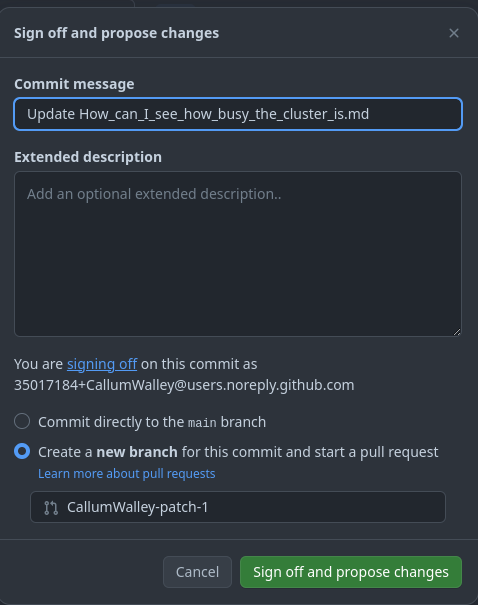 .
.See CONTRIBUTING
-
Merge pull request in order to publish change.
In Codespace¶
-
Open parent category (folder) Navigate to the directory where you want to make a new page.
-
Click the new file button.
-
Enter your new file name. Remember to use safe file names, no funky characters and use
_instead of spaces. See Article/Category Naming for more info. -
Prefill with template (optional) ctrl + shift + p,
fill file with snippet, 'Template New Page'. See CONTRIBUTING. -
Write Article. Remember, you can add elements and autocomplete using ctrl + space. See CONTRIBUTING
-
Check problems (optional) Open the
PROBLEMStab in the bottom panel.
Article/Category Location¶
Public facing articles are found in the docs folder:
- Any directory will be a category.
- Any markdown file, i.e. a text file ending with the
.mdextension, inside will be rendered as an article. - A directory containing a
index.mdfile, will be a category-article. (clicking on will take to the rendered markdown inindex.md, any other markdown in the directory will be nested articles.)
Categories-Articles
When making an category-article, make sure you set title: in the frontmatter of the index.md file, as otherwise the page title will be 'Index'.
Ideally, the page title should be the same as the category, to avoid confusion.
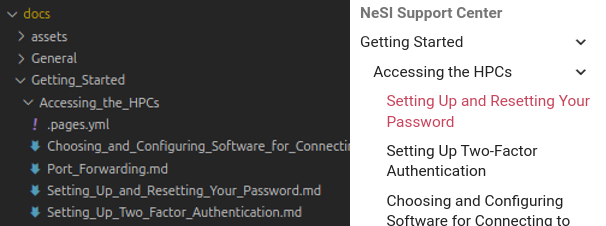
Article/Category Naming¶
By default, the filename will be use as title of the article/category.
Try to keep your title short enough that it does not 'wrap' (become more than one line) in the nav, this usually happens around 24-ish characters however this will vary depending on the letters being used.
Use Title Case, pretty much every word should be capitalised except for the little ones.
File Name hygiene
Regular 'snake_case' naming conventions should be used for articles/categories, i.e. no non-alphanumeric characters (except _ and -).
When converting from filename, to title, spaces will replace _ and the first letter of the first word will be capitalised (if it wasn't already), e.g. My_Nice_and_Tidy_Filename.md becomes My Nice and Tidy Filename
In the case of an articles (including category-articles), this title can be overridden by setting one in the page front-matter using the 'title' keyword.
If you need to rename a regular category (one without an index.md), this can be done in the
.pages.yml file.
Article/Category Order¶
By default articles will be ordered alphabetically.
Order can be set manually with the use of a .page.yml file, this file determines the ordering of all of it's sibling articles and categories.
The .page.yml might looks like this:
---
nav:
- Introduction.md
- Next_Steps.md
- ...
... will be replaced by all other pages, in the default order.
Warning
If you do set page order manually, make sure you include the ... else some pages will not be rendered.
When being used to order non-article categories you may overwrite the name in .page.yml.
Don't use this method to set the names of articles or category-articles (use the title parameter in that pages meta).
nav:
- Getting_Started
- Māui-Mahuika (Differences) : Maui_Mahuika_Differences
- ZA̡͊͠͝LGΌ H̸̡̪̯ͨ͊̽̅̾̎Ȩ̬̩̾͛ͪ̈́̀́͘ ̶̧̨̱̹̭̯ͧ̾ͬC̷̙̲̝͖ͭ̏ͥͮ͟Oͮ͏̮̪̝͍M̲̖͊̒ͪͩͬ̚̚͜Ȇ̴̟̟͙̞ͩ͌͝S̨̥̫͎̭ͯ̿̔̀ͅ : Using_regex_to_parse_html
- ...
For full description of .pages.yml use, see the
awesome-pages-plugin.
Article Metadata¶
Article metadata (or 'front-matter') is yaml format at the top of the markdown file between two ---.
This content is not rendered but will inform how the article will be shown.
Here is an example of metadata header:
---
created_at: '2021-08-25T02:05:42Z'
tags:
- profiling
title: VTune
description: VTune is a tool that allows you to quickly identify where most of the execution time of a program is spent.
vote_count: 1
vote_sum: -1
zendesk_article_id: 4405523725583
zendesk_section_id: 360000278935
search:
boost: 2
hide:
- toc
- nav
---
The following sections detail the most usual entries.
MkDocs Parameters¶
| Parameter | Usage | Allowed Values | Example |
|---|---|---|---|
title |
article title. | str | title: My Title |
created_at |
When article was created. Currently not shown in rendered page, but should still be filled in as it can be useful info. : yyyy-MM-dd, yyyy-MM-ddThh:mm:ssZ |
created_at: 2024-01-01 |
Material Theme Parameters¶
| Parameter | Usage | Allowed Values | Example |
|---|---|---|---|
description |
Used for internal and external search indexing. This will appear as the page preview when searching in Google. Try not to include words and information here that is not in the body of the article. | string | description: A short summary. |
icon |
Page icon. | Path | |
status |
Will display a symbol on nav | new or deprecated |
|
hide |
Used to turn off features (e.g. table of content) | [tags toc nav] |
|
tags |
Used for internal and external search indexing | String[] | tags: [ "slurm", "containers" ] |
search: exclude |
Used to exclude page from internal search | Bool | search: exclude: True |
search: boost |
Used to increase or decrease weight in internal search | Float | search: boost: 0.1 to lower weight, search: boost: 10 to raise weight |
Zendesk Imported¶
The following fields were imported from Zendesk Page:
vote_countvote_sumzendesk_article_idzendesk_section_id
zendesk_article_id and zendesk_section_id serve no purpose and can be deleted.
vote_count and vote_sum are useful for determining past popularity of a page, but will become less useful with time.
Page Status¶
Deprecated¶
If you believe a page has out of date information, you may git it the deprecated status in the meta. e.g.
status: deprecated
This will show a little trash symbol next to the page title in the nav, and will add a warning admonition to the start of the page.
New¶
If you want to draw attention to a page (for any reason), you may give it the new status in the meta. e.g.
status: new
This will show a little exclaimation mark next to the page title in the nav.